Load Manager TMS now supports multiple company profiles for each company- whether different company divisions, DBA, or business names, you can directly upload a different logo and contact information for each profile. When building a load, select which company the load is made under, run reports, and keep track of sales and productivity for each company.
1: Adding a Bill From Company
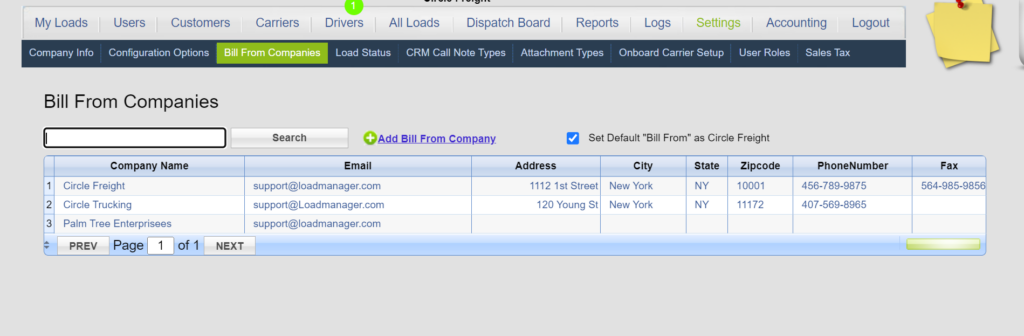
2: Assigning a Bill From Company to a Load
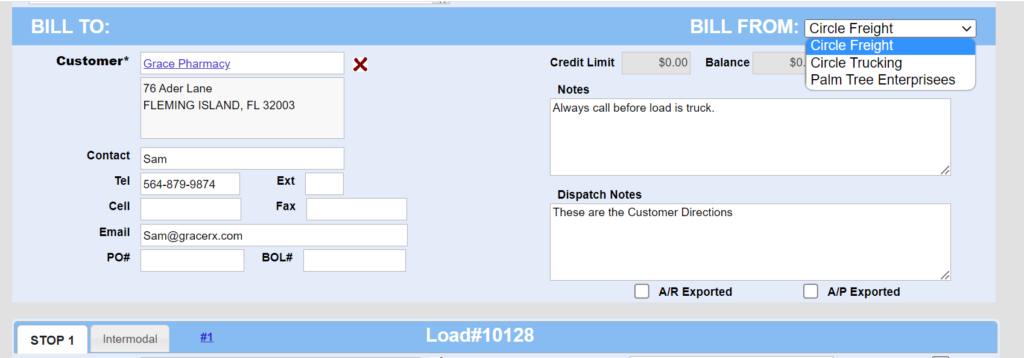
3: Viewing and Modifying Company Profiles
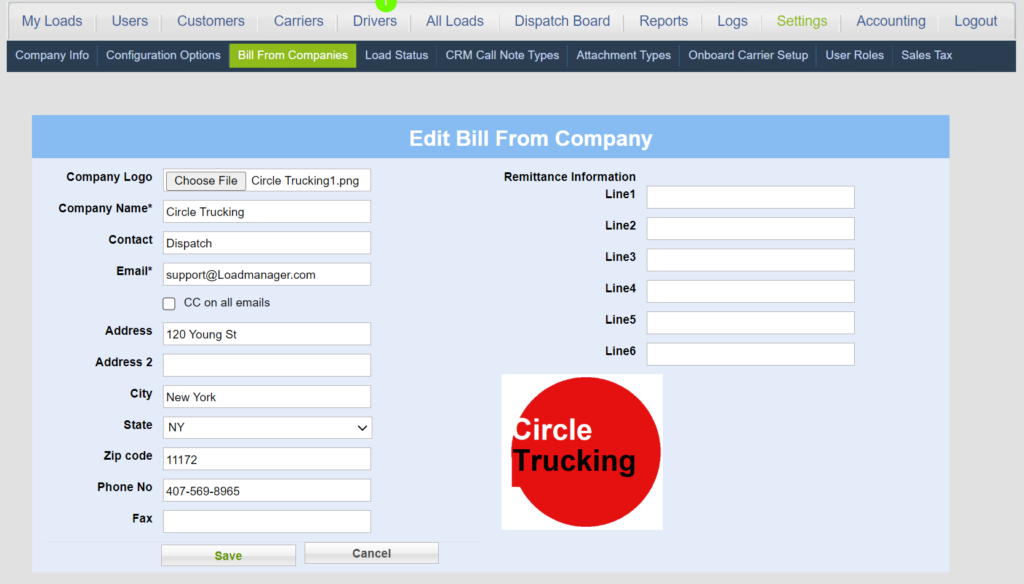
4: Running Reports Based on Company Profiles
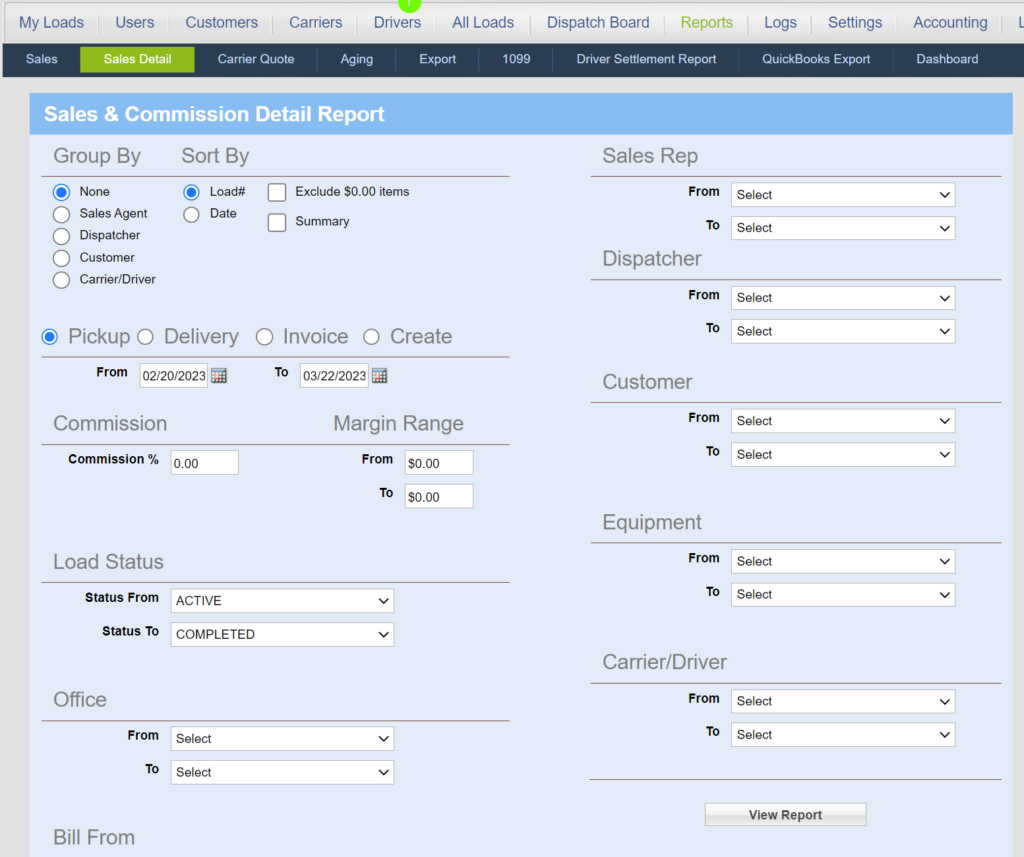
5: Displaying the Bill From Company Column
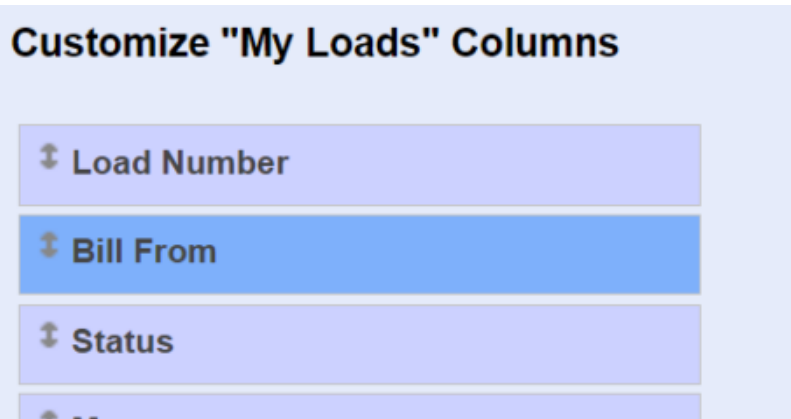
Ready to sign up for Load Manager? Sign up now. Or subscribe to our YouTube channel to see what else Load Manager TMS can do for your business. Want to reach our friendly support staff? Contact us to get more information. We are here to answer your questions.
Helpful? Let us know in the comments below.