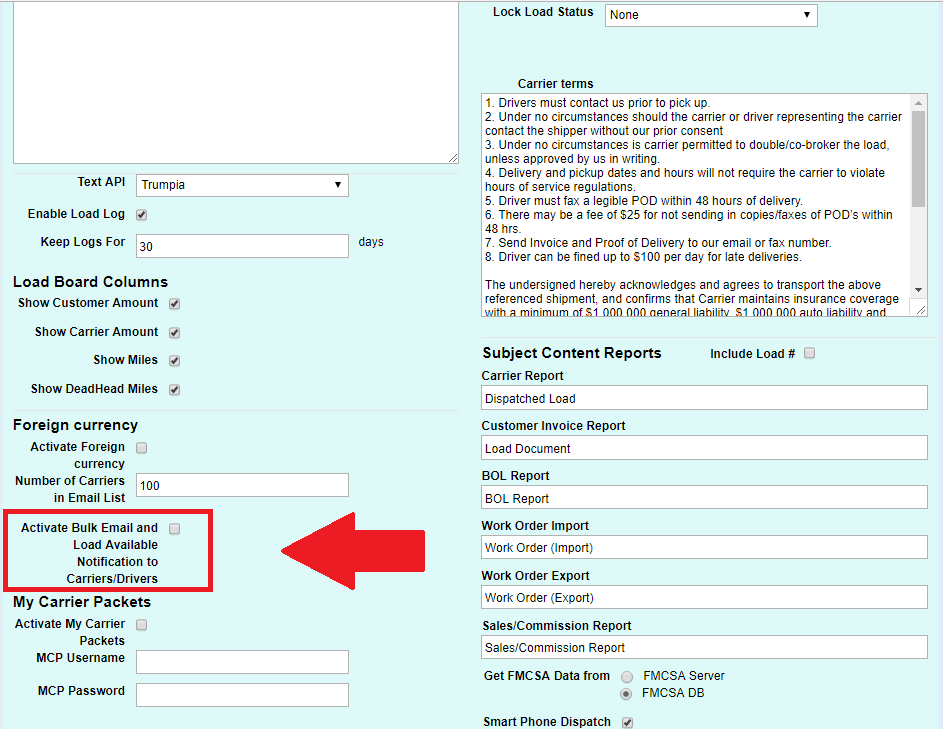
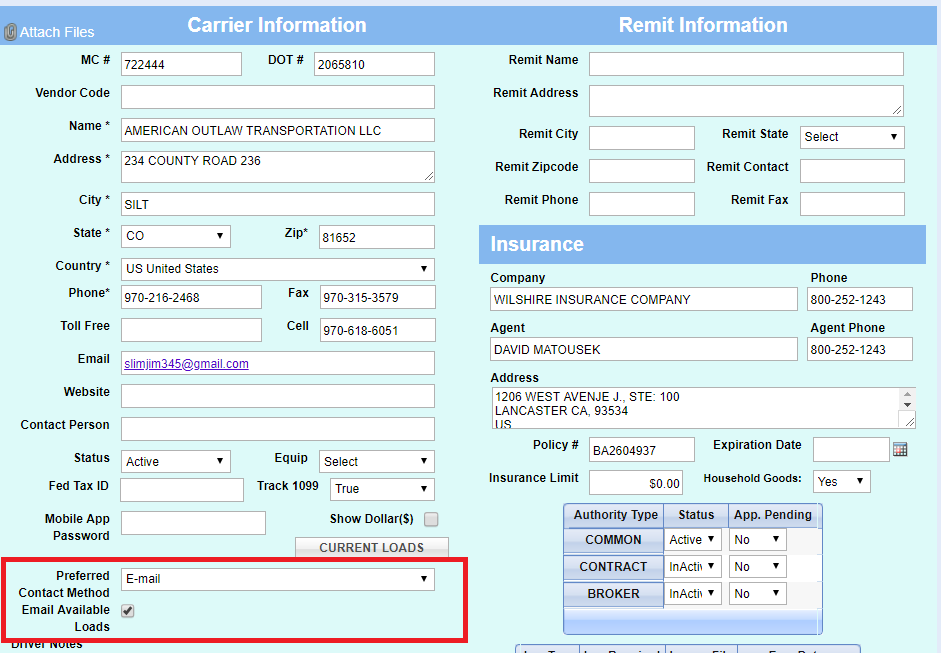 Load Manager offers two Bulk Email features:
Load Manager offers two Bulk Email features:
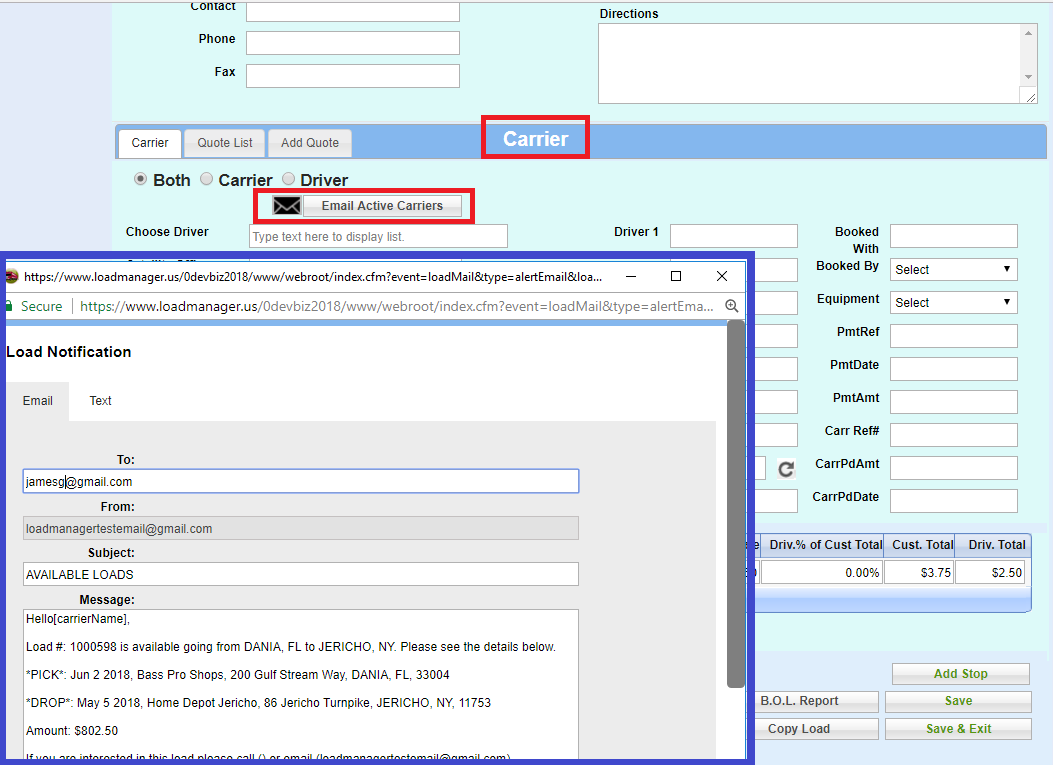 2. The second Bulk Email feature is located in Carriers/ Bulk Email All Carriers. This button will open the general Bulk Email in a new tab. This will not auto-populate with load information, as this was designed to be a general email, not necessarily about a specific load. You can type whatever you like into the body of the email.
2. The second Bulk Email feature is located in Carriers/ Bulk Email All Carriers. This button will open the general Bulk Email in a new tab. This will not auto-populate with load information, as this was designed to be a general email, not necessarily about a specific load. You can type whatever you like into the body of the email.
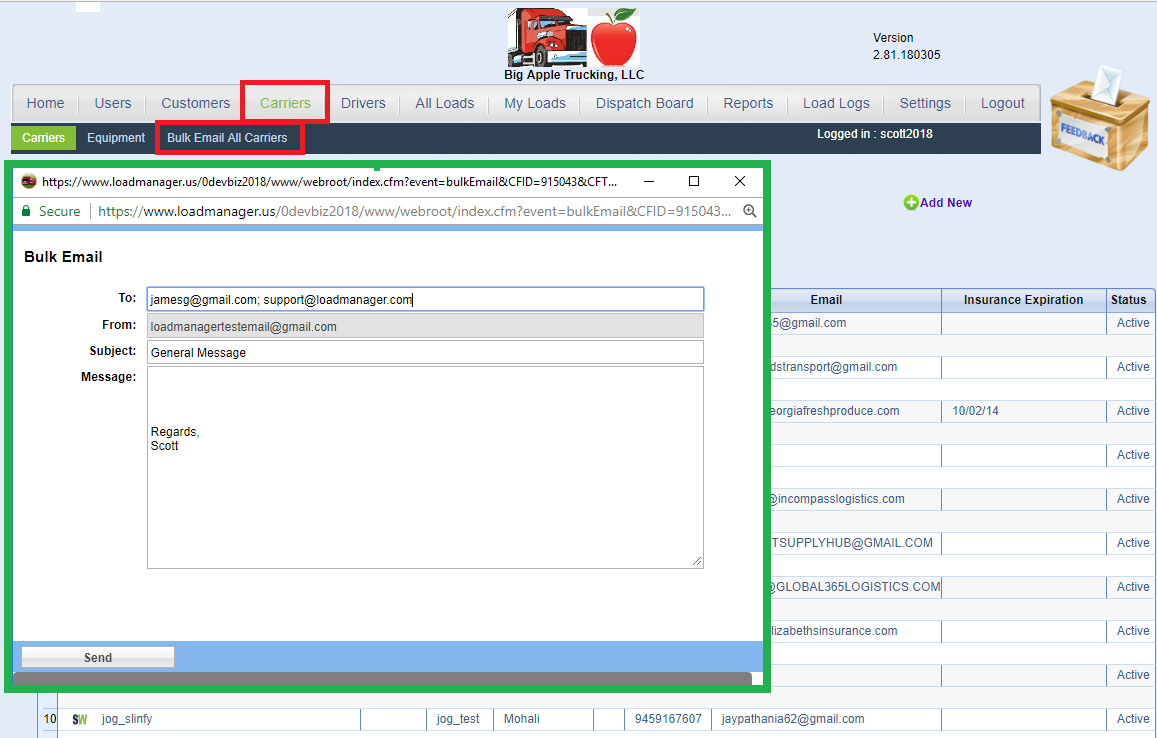 If you do not see this feature in Settings, please email Support@LoadManager.com and ask for an Update.
If you do not see this feature in Settings, please email Support@LoadManager.com and ask for an Update.