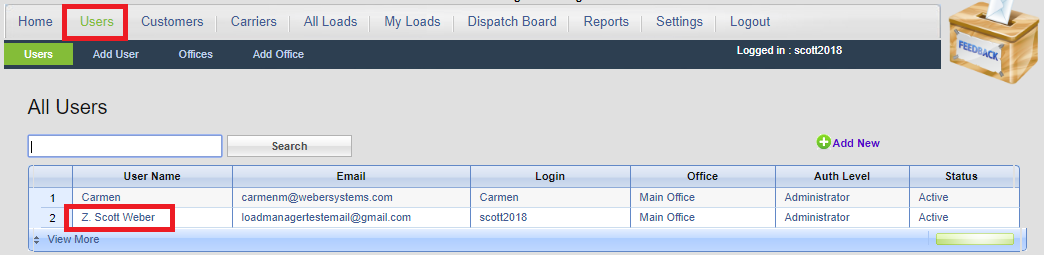 These fields on the left, starting with Email*, must be filled out.
These fields on the left, starting with Email*, must be filled out.
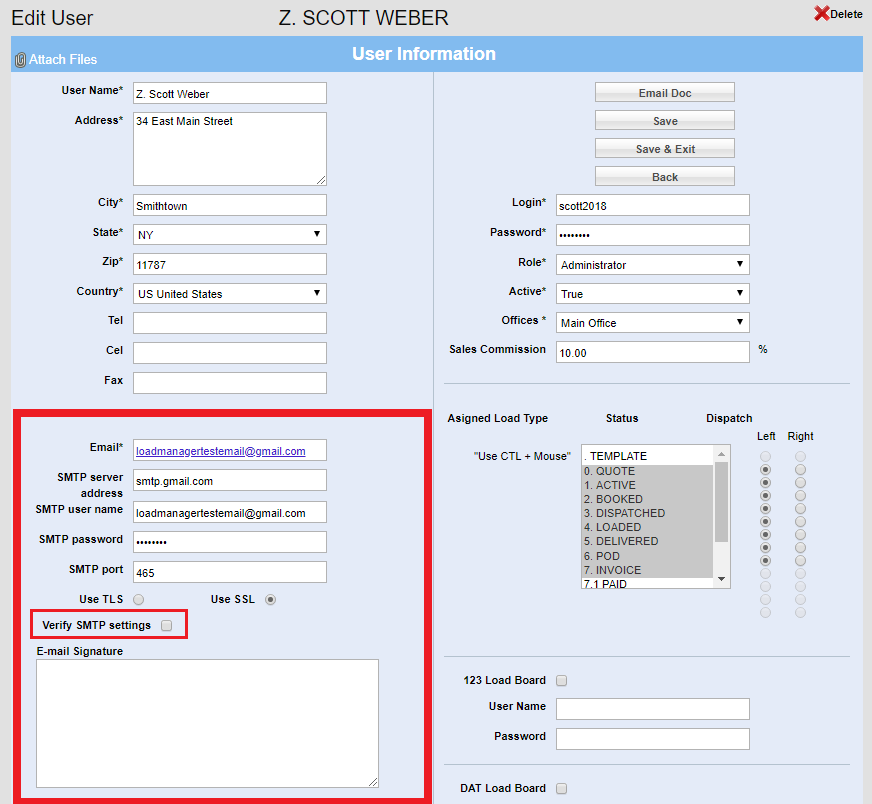 When you believe your settings are correct, you can click the "Verify SMTP settings" checkbox, and Save. Load Manager will give you a message telling you if your settings are valid or not. If they are valid, you are ready to email through Load Manager!
Common SMTP Settings:
When you believe your settings are correct, you can click the "Verify SMTP settings" checkbox, and Save. Load Manager will give you a message telling you if your settings are valid or not. If they are valid, you are ready to email through Load Manager!
Common SMTP Settings: