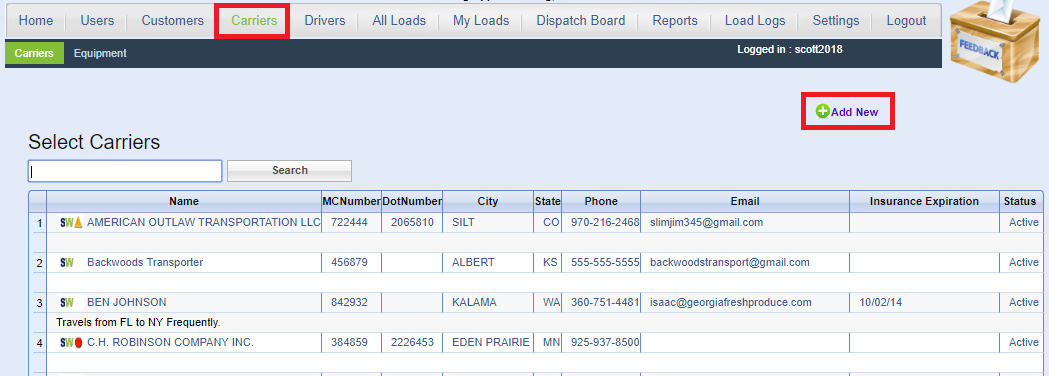 Enter the carrier's DOT # and click Continue. Load Manager will auto-populate the carrier's name, address, email, phone number, and many other relevant fields. Don't forget to Save! You are now ready to assign this carrier to a load.
Tip: Load Manager also integrates with SaferWatch due-diligence software. SaferWatch can save you time and money by monitoring your Carrier's insurance for you. SaferWatch will help you weed out unsafe carriers and streamline the onboarding process. http://www.saferwatch.com
Enter the carrier's DOT # and click Continue. Load Manager will auto-populate the carrier's name, address, email, phone number, and many other relevant fields. Don't forget to Save! You are now ready to assign this carrier to a load.
Tip: Load Manager also integrates with SaferWatch due-diligence software. SaferWatch can save you time and money by monitoring your Carrier's insurance for you. SaferWatch will help you weed out unsafe carriers and streamline the onboarding process. http://www.saferwatch.com