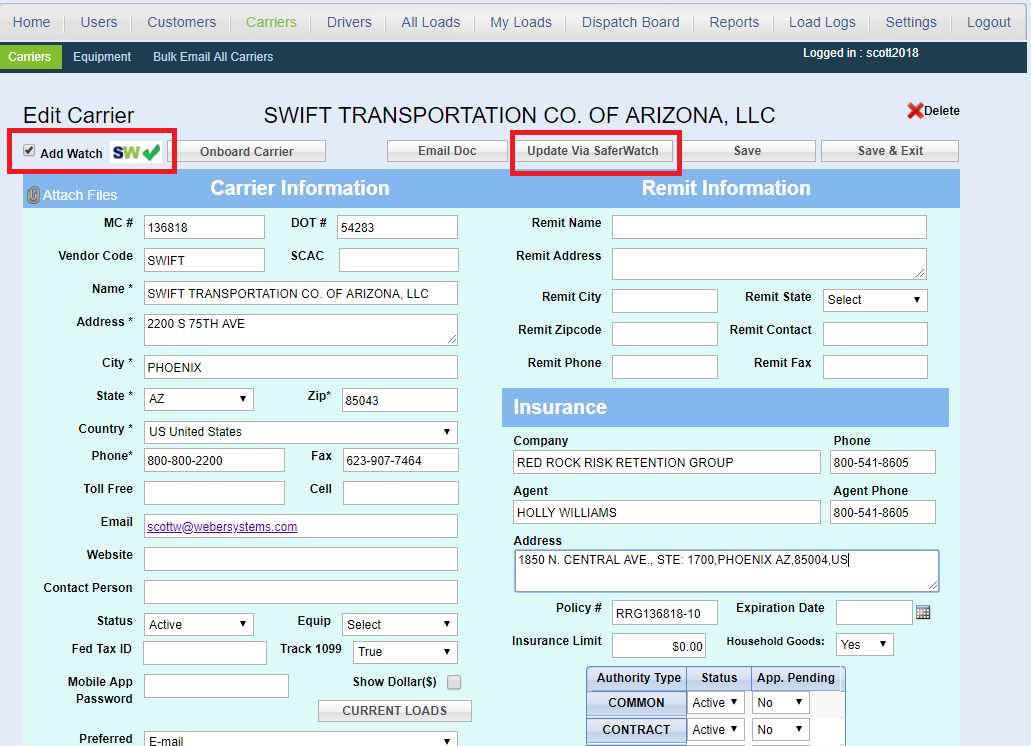 The “Add Watch” button will display a color coded symbol next to the carrier's name, and tell Load Manager to refresh the insurance information every time you interact with the carrier. The color coded symbols give you an overview of the carrier's safety rating.
The “Add Watch” button will display a color coded symbol next to the carrier's name, and tell Load Manager to refresh the insurance information every time you interact with the carrier. The color coded symbols give you an overview of the carrier's safety rating.
