Load Manager TMS can now export your data to Microsoft Excel. To access this feature, click the Reports option on the main menu tool bar. Then, click the Export option in the sub-menu as shown in the screen shot.
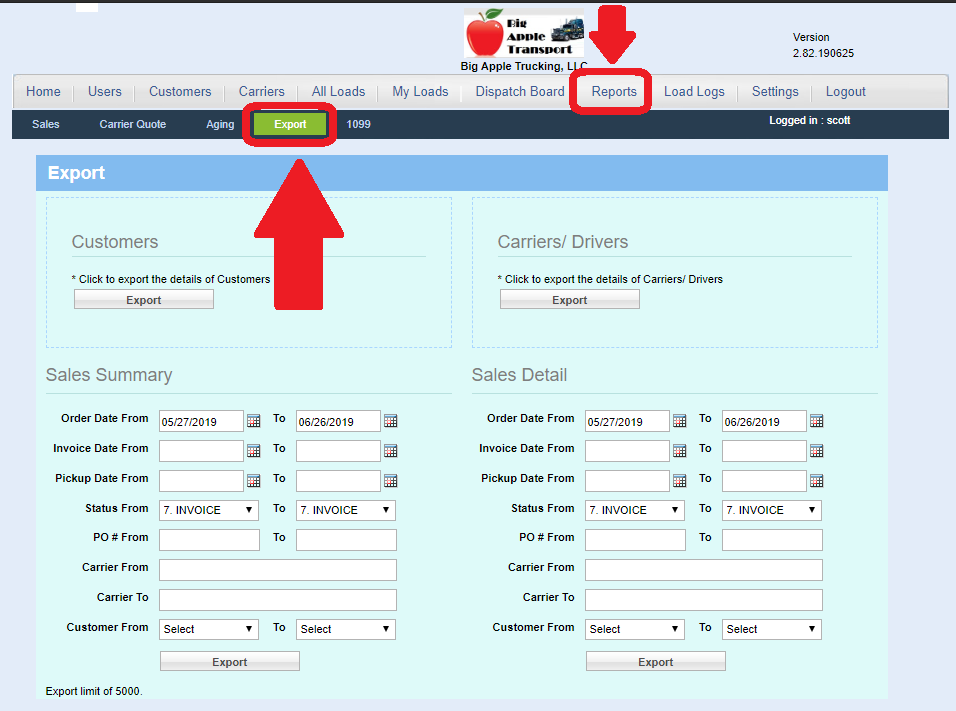
There are many different options and filters you can use when exporting your data. The Customers and Carriers/ Drivers exports will output a list of your customers and carriers, respectively.
The two options on the bottom, Sales Summary and Sales Detail will output all of your loads, according to the filters you select. If you want all of your data you do not need to change anything.
The Sales Detail export will also include all stops, accessorials and commodities as separate line items. So you can export one load to take up multiple rows in the exported Excel file. The Sales Summary will only include the Origin and Final Destination instead of all stop. It also will not include any accessorials or commodities. Hence you can expect to see only one row per load. This is helpfull if you want to do calcualtions in Excel on your Sales and Cost of Sales data.
The columns included in the export can be modified by our support team. Feel free to reach out to us via support@loadmanager.com