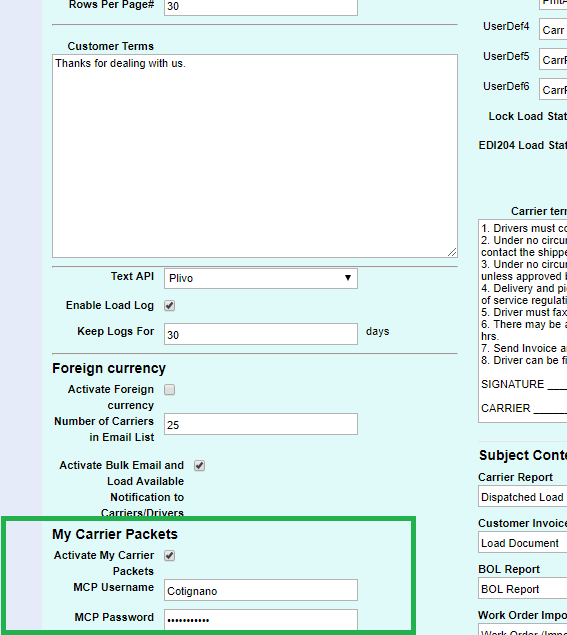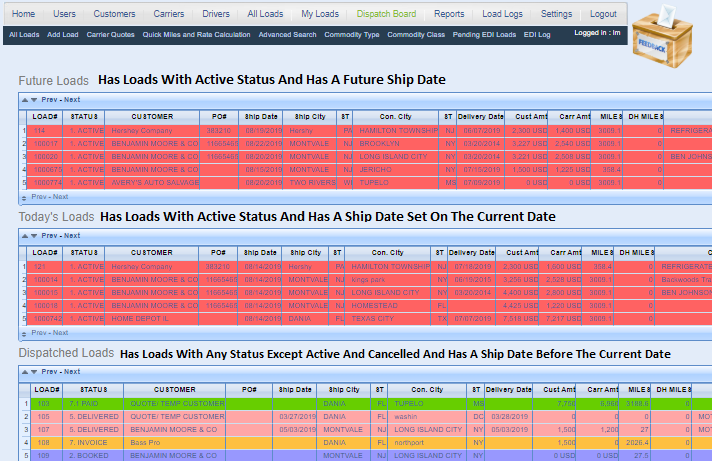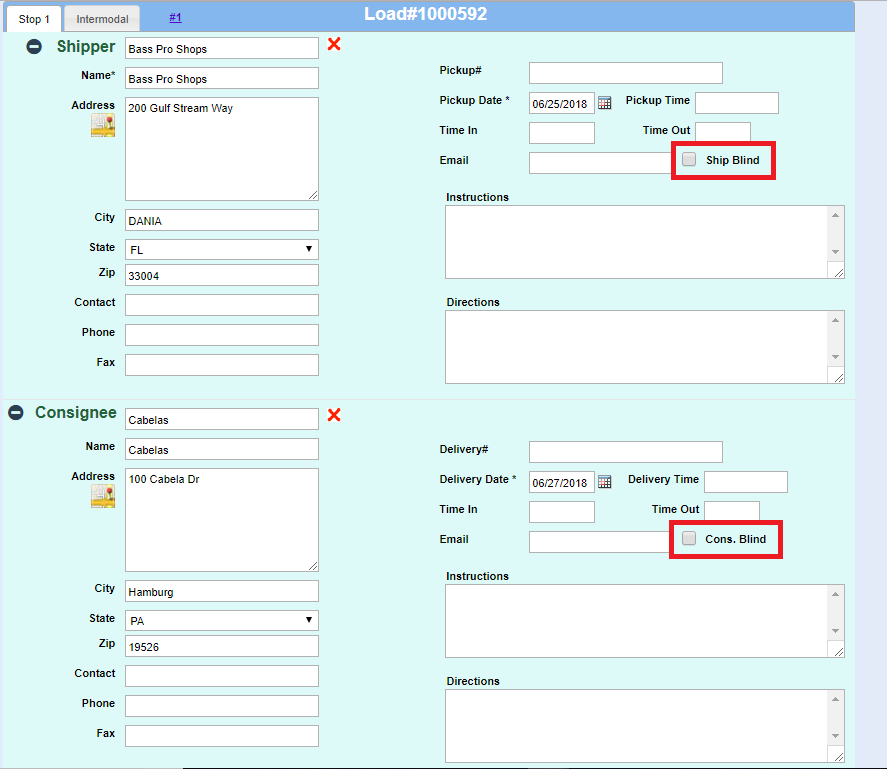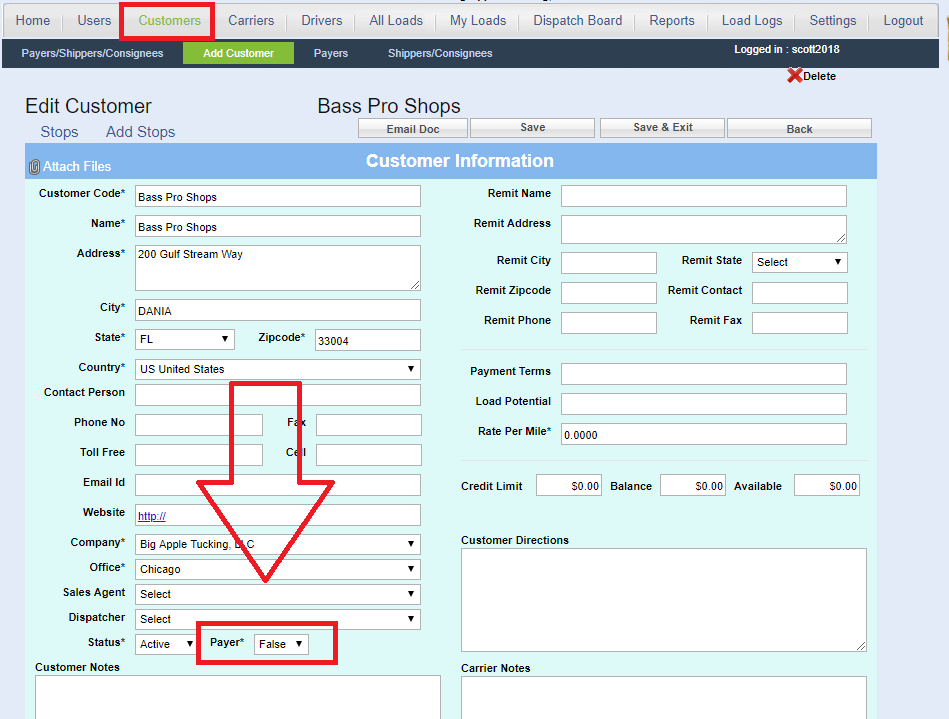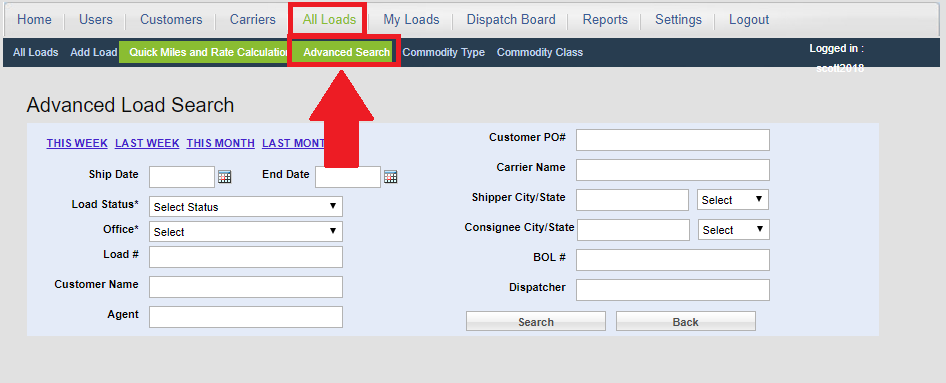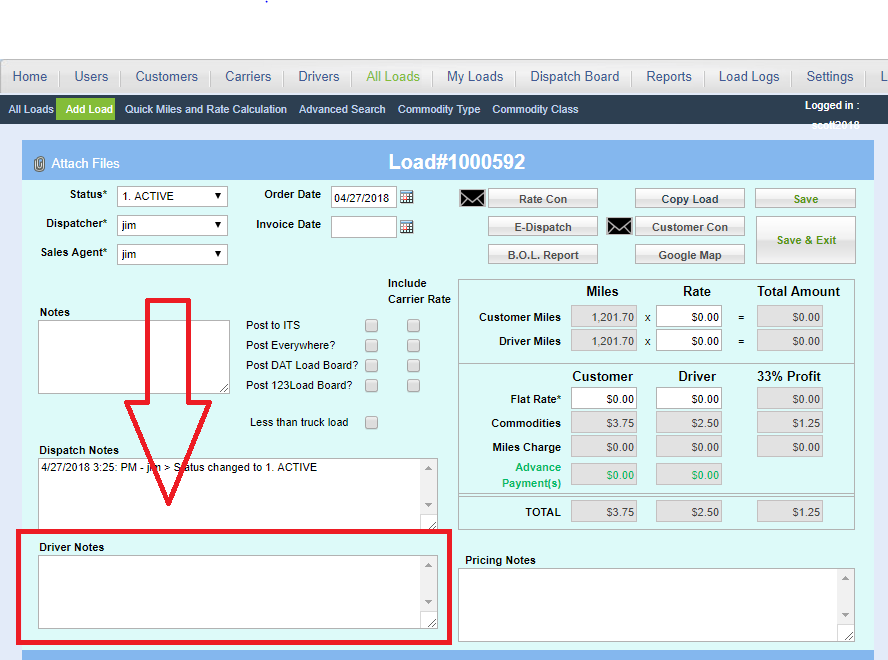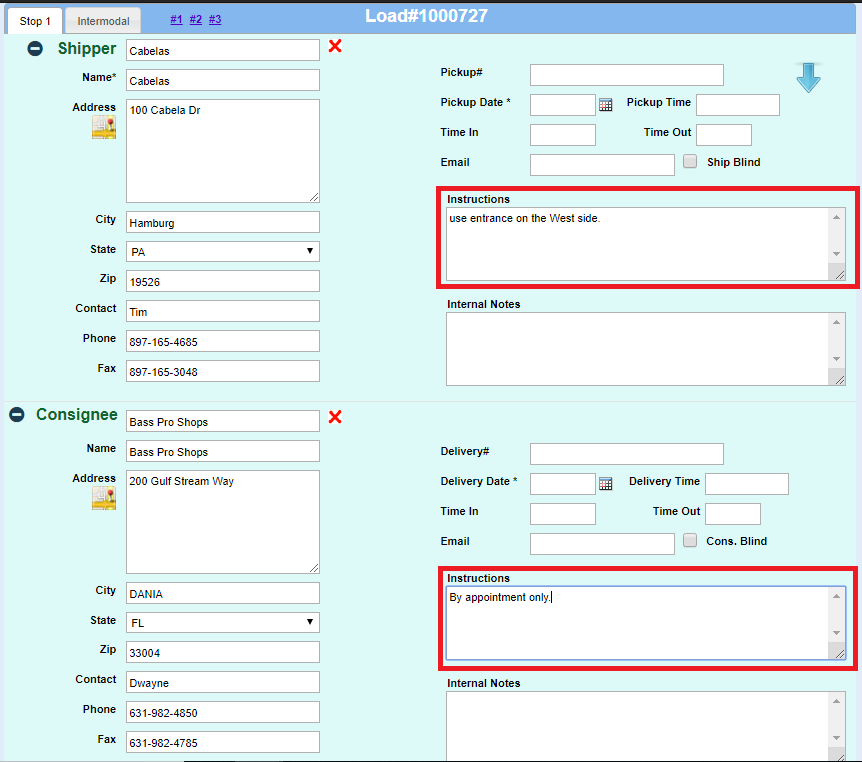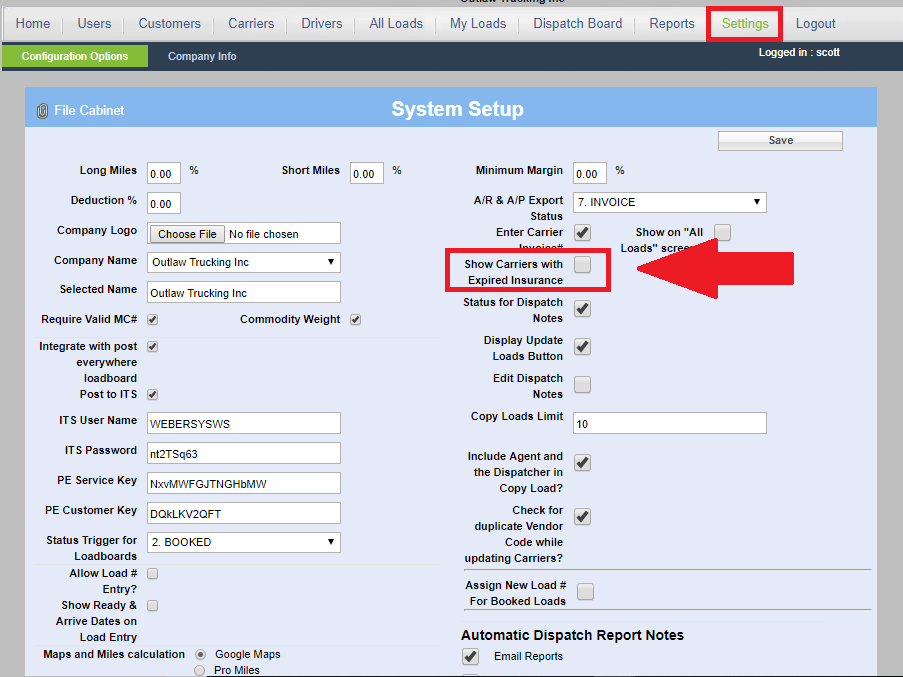Select Menu: Settings -> Configuration Options

Then scroll down past the Customer Terms and turn on the My Carrier packets check box and enter your My Carrier Packets credentials as shown below. If you do not have your user name and password for My Carrier Packets please reach out to them.